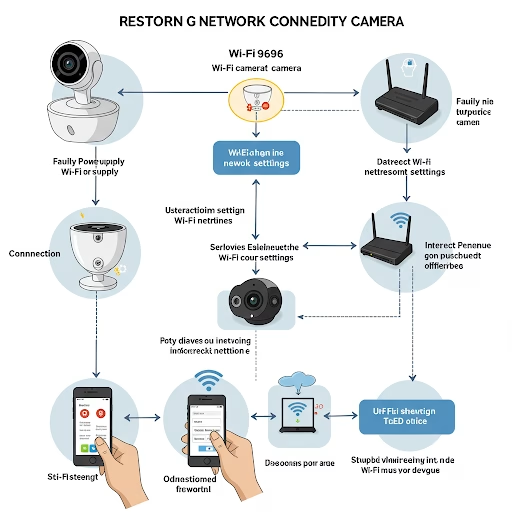Wifi camera offline: How to restore network connection?
Wifi camera offline Guide after Replacing Dual-Band Router
Is the dual-band router the cause of the problem?
Upgrading your home network with a dual-band router promises faster speeds and less congestion. However, for some users, this upgrade can be accompanied by an unexpected headache: their beloved Wifi camera offline . If you’re scratching your head, wondering why your trusty surveillance system has gone silent after introducing a new dual-band router, you’ve come to the right place.
This comprehensive guide will delve into the intricacies of 2.4GHz and 5GHz Wi-Fi, explore the common reasons behind this frustrating issue, and provide you with a step-by-step troubleshooting process to get your cameras back online and your peace of mind restored.
Understanding the Fundamentals: 2.4GHz vs 5GHz Wi-Fi for Your Smart Devices
Before diving into the troubleshooting, it’s crucial to understand the fundamental differences between the two frequency bands offered by your new dual-band router:
2.4GHz: The Long-Range Veteran
- Pros:
- Wider Coverage: 2.4GHz signals travel further and are better at penetrating walls and obstacles compared to 5GHz. This makes it ideal for devices located further away from the router or separated by multiple walls.
- Broader Compatibility: A vast majority of older and newer Wi-Fi-enabled devices support the 2.4GHz band, ensuring wider compatibility.
- Cons:
- Slower Speeds: The theoretical maximum speeds on the 2.4GHz band are generally lower than those on the 5GHz band.
- More Congestion: The 2.4GHz band is heavily utilized by various devices, including microwaves, Bluetooth devices, and older Wi-Fi networks, leading to potential interference and network congestion.
- Fewer Channels: The 2.4GHz band has fewer non-overlapping channels, increasing the likelihood of interference from neighboring Wi-Fi networks.
- Pros:
5GHz: The Speed Demon
- Pros:
- Faster Speeds: The 5GHz band offers significantly higher theoretical and real-world speeds, making it perfect for bandwidth-intensive applications like HD video streaming, online gaming, and large file transfers.
- Less Congestion: The 5GHz band is typically less crowded as fewer devices operate on this frequency, resulting in less interference and a cleaner wireless environment.
- More Channels: The 5GHz band offers more non-overlapping channels, reducing interference from nearby Wi-Fi networks.
- Cons:
- Shorter Range: 5GHz signals have a shorter range and are more susceptible to attenuation by walls and obstacles. Their effective coverage area is generally smaller than that of 2.4GHz.
- Limited Compatibility: While most modern devices support 5GHz, some older devices might only be compatible with the 2.4GHz band.
- Pros:
Why Your Wifi camera offline After a Dual-Band Router Upgrade
When you switch to a dual-band router, several factors can contribute to your Wi-Fi camera suddenly disconnecting:
- Band Incompatibility: The most common culprit is that your Wi-Fi camera might only support the 2.4GHz band. If your new dual-band router is primarily broadcasting on the 5GHz band or if it has a “smart connect” feature that automatically steers devices to the 5GHz band, your camera won’t be able to connect.
SSID Configuration Issues:
- Combined SSIDs: Many dual-band routers offer the option to combine the 2.4GHz and 5GHz networks under a single network name (SSID). While convenient for some devices, this can confuse older devices that only support 2.4GHz, leading to connection failures.
- New SSID and Password: Your new router will have a different default SSID and password than your old one. Unless you manually reconnect your camera with the new credentials, it will remain offline.
Smart Connect Feature Misdirection: The “smart connect” or “band steering” feature on your router intelligently assigns devices to the optimal frequency band. While often beneficial, it might incorrectly attempt to connect a 2.4GHz-only camera to the 5GHz band, resulting in a failed connection.
Signal Strength Problems: If your camera was previously on the edge of your old 2.4GHz network’s range, the 5GHz band’s shorter range on your new router might place the camera outside of a reliable coverage area.
Router Configuration Changes: Your new router might have different security protocols, firewall settings, or MAC address filtering rules that are preventing the camera from connecting.
Outdated Camera Firmware: In some rare cases, compatibility issues between the new router’s technology and outdated camera firmware can cause connection problems.
Step-by-Step Troubleshooting Guide to Get Your Camera Back Online
Follow these steps systematically to diagnose and resolve the WiFi camera offline issue after upgrading to a dual-band router:
1: Verify Camera Band Compatibility
- Consult the Documentation: The first and most crucial step is to check the specifications or user manual of your Wi-Fi camera. Look for information regarding its supported Wi-Fi standards and frequency bands. It will clearly state whether it supports 2.4GHz, 5GHz, or both.
2: Connect to the Correct Wi-Fi Band
- Access Camera Settings: Open the mobile application or desktop software associated with your Wi-Fi camera. Navigate to the device settings or network configuration section.
- Wi-Fi Setup: Look for the Wi-Fi setup or network connection options. This will usually present you with a list of available Wi-Fi networks.
- Select the 2.4GHz Network (If Applicable): If your camera only supports 2.4GHz, ensure you select the network name specifically associated with the 2.4GHz band of your router. If your router uses a combined SSID, you might need to temporarily disable the “smart connect” feature (see Step 4) to force a 2.4GHz connection.
3: Enter the New Wi-Fi Credentials
- SSID and Password: Carefully enter the exact network name (SSID) and password of your new dual-band router’s 2.4GHz network (or the combined SSID if your camera supports it). Double-check for typos and ensure the case sensitivity is correct.
4: Separate 2.4GHz and 5GHz Networks (Recommended)
- Access Router Settings: Open a web browser on a computer or smartphone connected to your router’s network. Enter your router’s IP address (usually found in the router’s documentation or by using a network scanning tool) in the address bar and press Enter.
- Log In: Enter your router’s username and password (often found on a sticker on the router or in the documentation).
- Wireless Settings: Navigate to the wireless settings section. You should see options for both the 2.4GHz and 5GHz bands.
- Separate SSIDs: If the SSIDs for both bands are the same, edit them to have distinct names. For example, rename the 2.4GHz network to “YourNetwork-2.4G” and the 5GHz network to “YourNetwork-5G”.
- Save Changes: Apply and save the new settings. Your Wi-Fi networks will now be broadcast with separate names.
- Reconnect Camera: Go back to your camera’s Wi-Fi settings and explicitly select the 2.4GHz network (e.g., “YourNetwork-2.4G”) and enter its password.
5: Disable Smart Connect/Band Steering (Temporarily)
- Access Router Settings (as in Step 4).
- Locate Smart Connect: Look for a setting labeled “Smart Connect,” “Band Steering,” or similar in the wireless settings.
- Disable the Feature: Temporarily disable this feature. This will prevent the router from automatically trying to steer your 2.4GHz-only camera to the 5GHz band during setup.
- Connect Camera: Attempt to connect your camera to the 2.4GHz network. Once the camera is successfully connected, you can re-enable the Smart Connect feature if desired (though keeping the bands separate is generally recommended for compatibility).
6: Power Cycle Your Devices
- Unplug Router and Camera: Disconnect the power adapters from both your dual-band router and your Wi-Fi camera.
- Wait: Wait for about 30 seconds to allow any residual power to dissipate.
- Plug Back In: Reconnect the power to your router first and wait for it to fully boot up and establish a stable Wi-Fi connection. Then, reconnect the power to your Wi-Fi camera. This simple step can often resolve temporary connectivity glitches.
7: Bring the Camera Closer for Initial Setup
- Temporary Placement: For the initial reconnection process, especially if you suspect signal strength issues, temporarily move the Wi-Fi camera closer to the router. Once the connection is established, you can move it back to its desired location.
8: Review Router Security Settings
- Access Router Settings (as in Step 4).
- Security Protocols: Ensure your router is using a compatible security protocol (WPA2/PSK is generally recommended).
- MAC Address Filtering: Check if MAC address filtering is enabled on your router. If it is, you might need to add the MAC address of your Wi-Fi camera to the allowed list. You can usually find the camera’s MAC address on a sticker on the device or in its app.
- Firewall Settings: While less common, overly restrictive firewall settings on your router could potentially block the camera’s connection. Review your firewall rules if you suspect this might be the issue.
9: Update Camera Firmware
- Check for Updates: Using the camera’s mobile app or desktop software, check for any available firmware updates for your device. Install any pending updates as they often include bug fixes and compatibility improvements.
10: Reset the Wi-Fi Camera
- Locate Reset Button: Most Wi-Fi cameras have a small reset button (often recessed) that you need to press and hold for a few seconds using a pin or paperclip.
- Perform Reset: Follow the instructions in your camera’s manual to perform a factory reset. This will erase the current Wi-Fi settings.
- Reconfigure: After the reset, you will need to go through the Wi-Fi setup process again in the camera’s app, ensuring you select the correct 2.4GHz network and enter the correct password.
Conclusion: Restoring Connectivity to Your Wi-Fi Camera
A dual-band router upgrade can cause Wi-Fi camera offline due to 2.4GHz/5GHz differences. Many cameras only support 2.4GHz. Troubleshooting involves checking camera compatibility and ensuring it connects to the correct (usually 2.4GHz) network with the right credentials. Separating the router’s 2.4GHz and 5GHz bands with distinct names (SSIDs) can improve compatibility by allowing explicit connection to the 2.4GHz network. Systematically addressing these points will restore your camera’s connectivity, letting you enjoy your new router without losing smart home functionality. Patience is key.